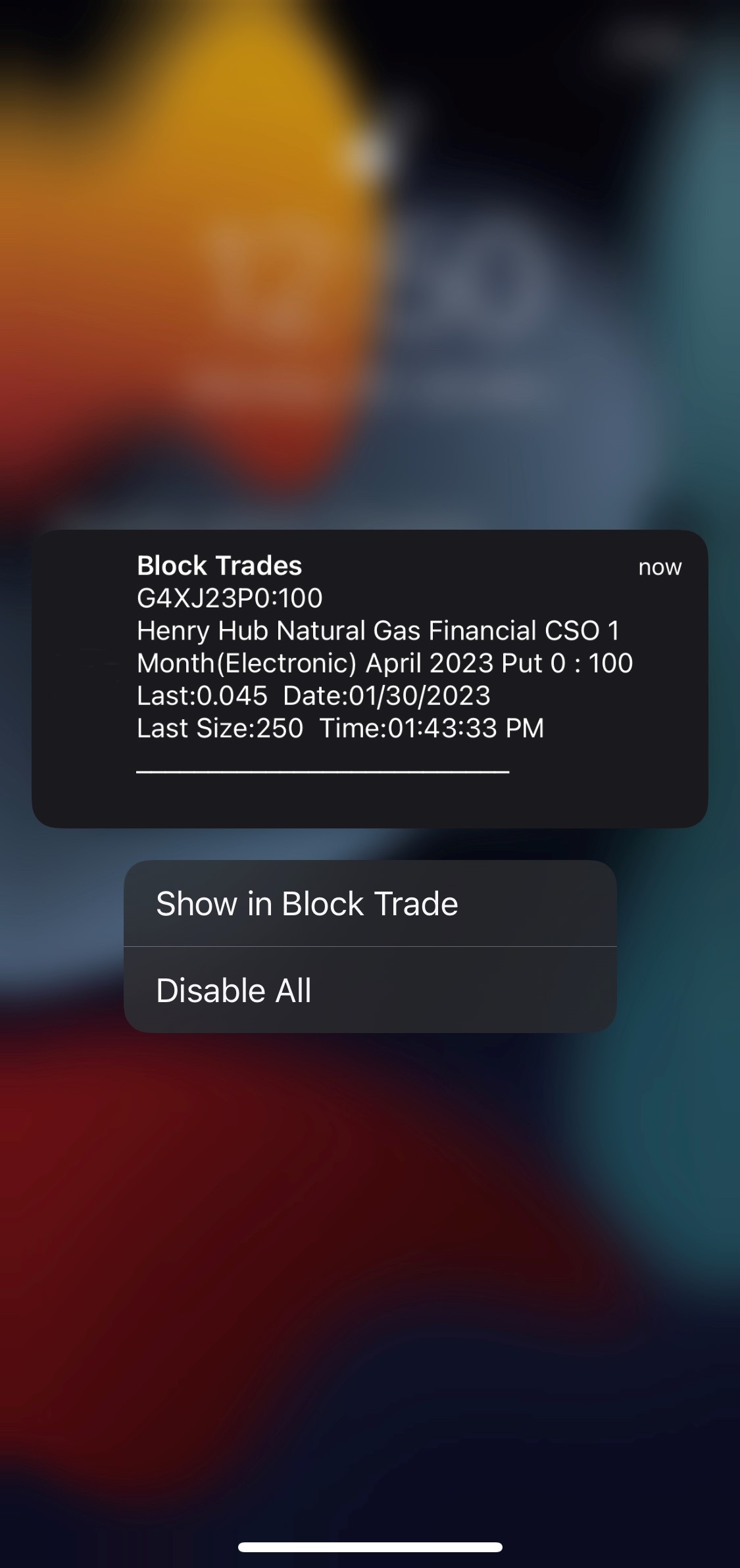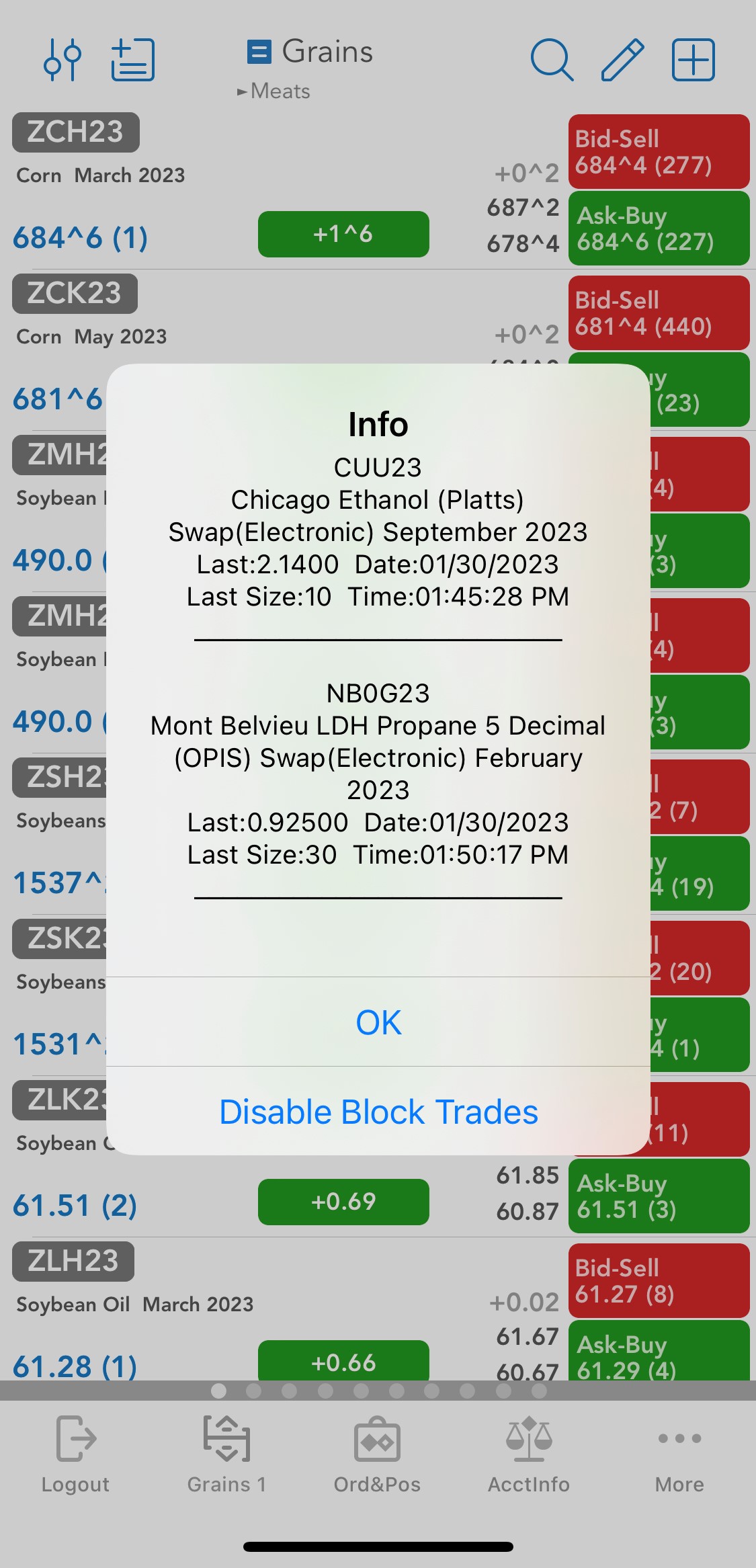|
Block Trades |
"Block Trades" provides you with real time trading information. Monitor instruments, quantities and prices traded by others. Based on the chosen menu design you can access the "Block Trades" section either from the "vertical menu" or from the "tab bar" menu.
Instrument Details
You can tap on any instrument in order to see more information about it. For example: trading exchange, instrument value, trading schedule, expiration date and others.
Search
You can use the "Search" field if you want to search for a specific instrument symbol or instrument description.
Filters
|
If you want to filter the relevant trades, press the Filter button. You can then set the minimum size and particular exchanges. |
You should also know that in order to receive a popup window when you receive a block trade update you should go to "General" tap on "Notification Settings" and check the "Block Trades" because by default it is disabled (unchecked).
You can enable/disable pop-ups or background notifications for Block Trades. For more information on this, go to the Notification settings.